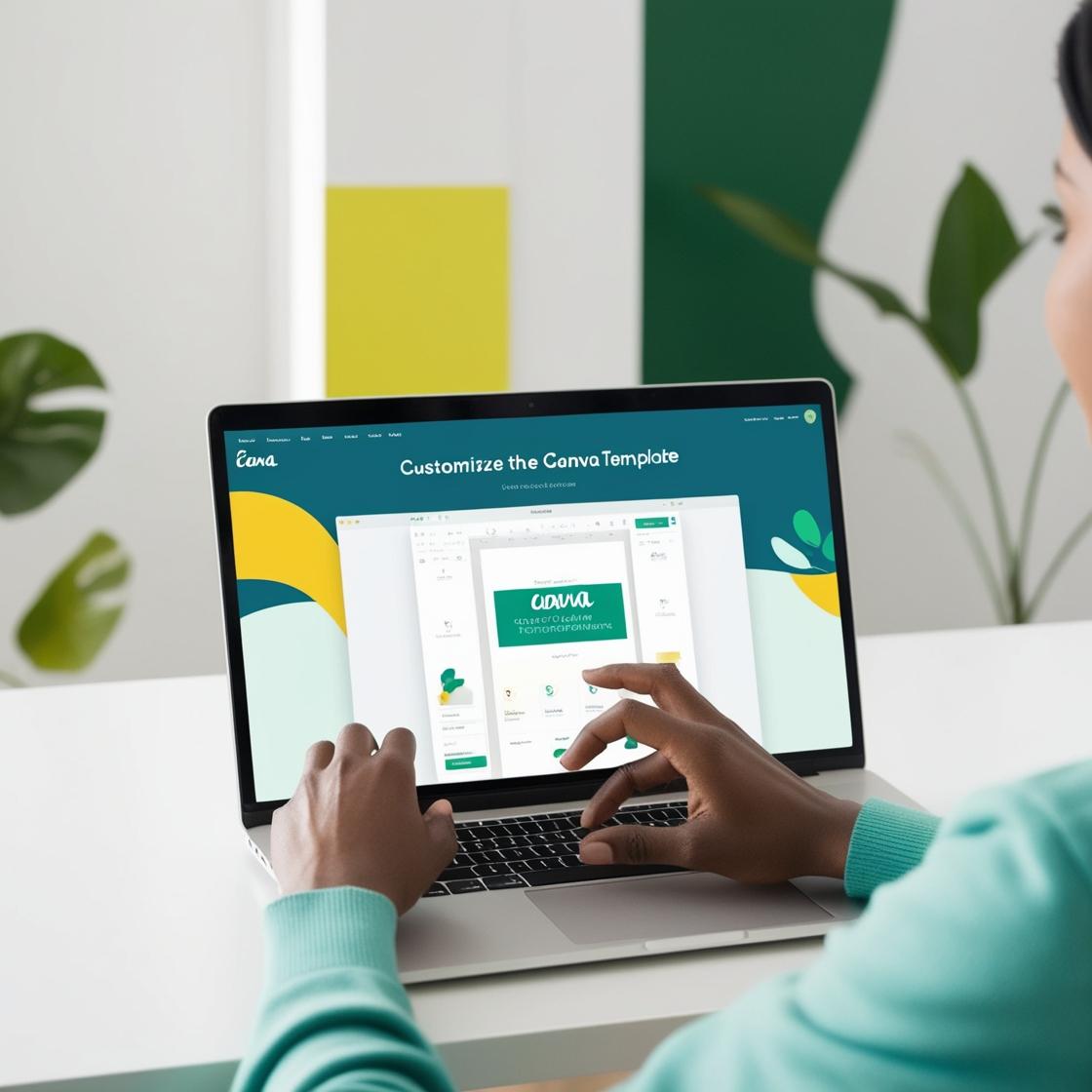This manual explains how you can easily download and edit the Canva templates you have purchased. Even beginners can do this easily, so please follow the step-by-step instructions.
- create a Canva account
To edit a template, you must first register for free with Canva. If you have not yet registered, follow the steps below to create a Canva account.
Access the official Canva website
Go to the official Canva website.
Click the “Sign Up” button
Sign in with your email address, Google account, or Facebook account.
Account creation is complete.
After signing up, you will be able to access the Canva home page. 2.
- access the template from the link in the PDF
Open the PDF
Open the PDF file you received after purchase.
Click on the template link
Click on the template link in the PDF to open the Canva template editing screen.
Example: Click here to open the template
Click the “Start Using” button
If you are not logged in to Canva, a login screen will appear. After logging in, the template will be saved as “my design”.
Proceed to the edit screen
Once the template is loaded, you can start editing it immediately. 3. - how to edit a template
Customize the template to your liking. You can easily edit it by following the steps below.
Change text
Click on an existing text to edit its content. For example, you can enter a store name or a tagline.
Change images
Click on an image in the template and replace it with a new image; Canva has many free images available, or you can upload your own using the “Upload Image” button.
Changing fonts and colors
Change the fonts and colors used in the template to make the design fit your brand.
- save and download your design
Save your design
Canva automatically saves your work, but if you wish to save it manually, you can do so by clicking the “Save” button.
Downloading your design
When you have finished editing, click the “Download” button in the upper right corner of the screen.
Choose the format you would like to download (PNG, JPEG, PDF, etc.) and save the design to your computer. - how to share your design
If you would like to share your design with others, you can easily do so by
Click the “Share” button
Click the “Share” button in the upper right corner of the screen.
Copy the link
Choose “Copy Link” or “Send by Email” to share your design with others.
- frequently asked questions
Q: I cannot edit my design.
A: Make sure you are logged into your Canva account. Also, double check that the template link is correct.
Q: Can I print my edited design?
A: Yes, you can easily download and print the designs you create with Canva as PDFs.
Q: Can I use the free plan?
A: Yes, you can edit, download, and print templates with Canva’s free plan. However, some premium materials must be purchased separately. - Summary
Canva makes it easy to create attractive designs that are perfect for your business.
Edit the templates you have purchased and create your own original design to further enhance your business. If you need help, you can always refer to this manual to help you with your design work.